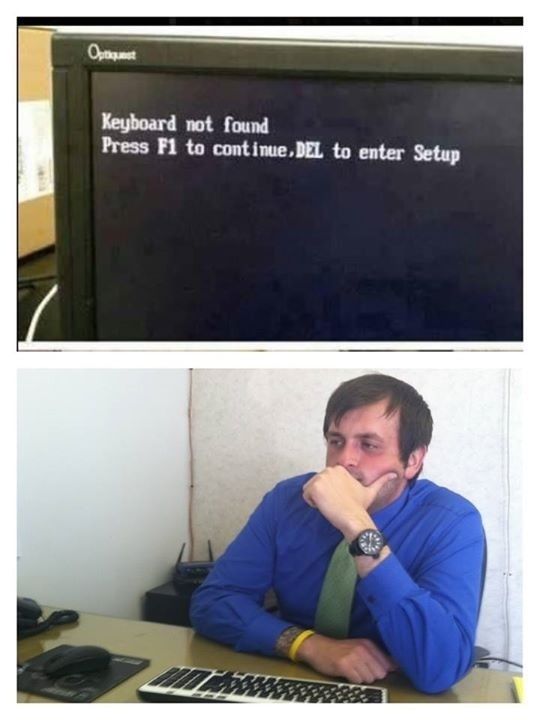OK. Not sure why it isn't working for you, but try it this way. Please don't be offended if I'm over-simplifying - I'm not sure how much you understand and it's easy to blithely trot out instructions assuming you already know all the basics.
Before starting with Photobucket, minimise your browser so you can see the desktop and go to the folder containing your picture file. What do you see? A thumbnail, or collection of thumbnails (small versions of your photos) is usual. Don't try to open the picture to view it at this point. Instead, drag and drop (you can do this?) the thumbnail to the RHS of your desktop and leave it there.
So far, so good? Now open your usual browser and go to the Photobucket main page. Look in the extreme top right corner of the browser window. There are 3 buttons. The red button with a cross closes the browser, as I'm sure you know(!) The button with a dash on it minimises the browser. The one in the centre of those two - it looks like two squares, one superimposed on the other - is the one you want to click on. It reduces the size of the browser window and by clicking on it you should now be able to see the thumbnail that you placed at the right of the screen. OK thus far?
Now go to the Photobucket website
You should see a black toolbar across the top of the screen. On the left there are 6 buttons, one with a camera symbol and 5 others to the right of it.
By clicking on the one marked "UPLOAD", you will open the upload screen and should see a rectangle bordered by a dotted line. The text inside says "Drag n drop photos, videos and folders here"
The next bit is easy. Drag your photo file from its position at the right of the screen and drop it inside the rectangle. What should happen now is that the upload process begins automatically. When it completes, a message appears above the rectangle, saying "1 of 1 photos successfully uploaded to Your Bucket" and the photo itself will appear below the rectangle. There is a box just beneath the photo that you can use to add a caption, but ignore that for the time being.
Now, a single click on the photo makes the photo reappear in a different window with slide-show style arrows to either side of the picture. Look to the top right, and underneath the orange "CART" button you will see the words "SHARE LINKS" in bold black. Beneath this are four letterboxes, labelled (from top to bottom)
Email & IM
Direct
HTML
IMG
The IMG box is the one you're looking for. Click once on the writing in the box. It will change colour to yellow, and the word "copied" will flash up briefly.
That's it for Photobucket. I assume you already have the FM forum page open to your post in a separate tab, waiting for you to insert the photo. If not, open a new tab, go to FM and write the text for your post.
Right-click on your post in the area you want the photo to appear. Select paste, and several lines of gobbledegook, prefixed with "URL", will appear in the area you chose.
That's it! You're almost done - all you need to do now is click on the "Submit reply" button and with luck, your post will be published, complete with photo.
Come on, bud, you can do it! I can't wait to see that Boris you're so worked up about